How to Make a Website in 30 Minutes: A Comprehensive Guide
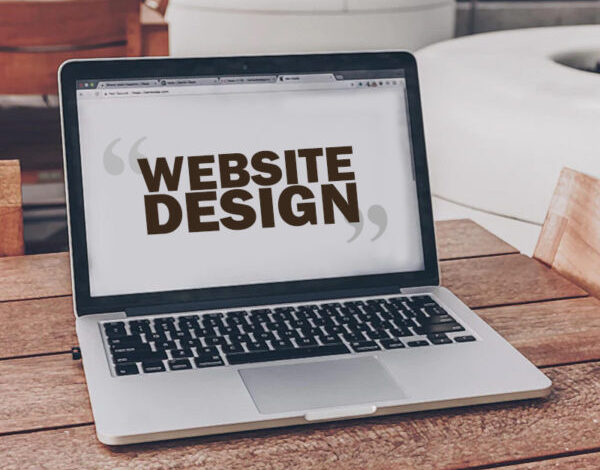
In today’s digital age, having a website is essential for personal branding, businesses, and organizations. The good news is that creating a professional-looking website no longer requires extensive coding knowledge or days of work. With the right tools and guidance, you can create a website in as little as 30 minutes. This guide will walk you through the step-by-step process, ensuring you end up with a functional and attractive website.
Why Create a Website?
Before diving into the technical steps, let’s discuss why having a website is important:
- Online Presence: A website gives you or your business an online presence, making it easier for people to find you.
- Credibility: A professional website enhances credibility and trust with your audience.
- Accessibility: A website allows people to access your information or services 24/7.
- Marketing: It’s a powerful tool for marketing your products, services, or personal brand.
- Communication: A website serves as a platform to communicate with your audience through blogs, contact forms, and social media integration.
Tools and Platforms for Quick Website Creation
To create a website quickly, you’ll need to choose the right platform. Some popular website builders include:
- WordPress.com: Offers a simple and flexible platform with various themes and plugins.
- Wix: Known for its drag-and-drop functionality and ease of use.
- Squarespace: Provides beautifully designed templates and intuitive user interface.
- Weebly: Offers a straightforward builder with e-commerce capabilities.
- Webflow: A more advanced tool with design flexibility and CMS features.
For this guide, we’ll focus on using WordPress.com due to its balance of ease of use and customization options.
Step-by-Step Guide to Creating a Website in 30 Minutes
1. Choose a Domain Name and Hosting
Your domain name is your website’s address on the internet (e.g., www.yoursite.com). Hosting is where your website’s files are stored. Many website builders, including WordPress.com, offer bundled packages for both.
Steps:
- Sign Up for an Account: Go to WordPress.com and sign up for an account.
- Choose a Plan: Select a plan that suits your needs. For beginners, the free or personal plan is a good start.
- Select a Domain Name: During the sign-up process, you’ll be prompted to choose a domain name. Try to pick a name that’s short, memorable, and relevant to your content.
- Register Domain: Complete the registration process. If the domain is already taken, WordPress.com will suggest alternatives.
2. Select a Theme
The theme determines the look and feel of your website. WordPress.com offers a wide range of free and premium themes.
Steps:
- Access Themes: From your WordPress dashboard, go to “Appearance” > “Themes”.
- Browse Themes: Browse through the available themes and preview them to see how they look.
- Activate Theme: Once you find a theme you like, click “Activate”.
3. Customize Your Theme
After selecting a theme, you can customize it to match your brand or personal style.
Steps:
- Customize: Go to “Appearance” > “Customize”.
- Site Identity: Add your site title, tagline, and upload a logo if you have one.
- Colors and Fonts: Adjust the colors and fonts to match your brand.
- Menus: Create navigation menus to help visitors find their way around your site.
- Widgets: Add widgets to your sidebar or footer for additional functionality.
4. Add Essential Pages
A standard website should have a few essential pages: Home, About, Services, Contact, and Blog.
Steps:
- Create Pages: Go to “Pages” > “Add New”.
- Home Page: Create a homepage that introduces visitors to your site. You can include a welcome message, key information, and call-to-action buttons.
- About Page: Share your story, mission, and what makes you unique.
- Services Page: List the services or products you offer with detailed descriptions.
- Contact Page: Include a contact form, email address, phone number, and social media links.
- Blog Page: Set up a blog page if you plan to share regular updates or articles.
5. Add Content to Your Pages
Once your pages are set up, it’s time to add content. High-quality content is crucial for engaging your visitors and improving your SEO.
Steps:
- Edit Pages: Go to “Pages” and click “Edit” on the page you want to work on.
- Add Text: Use the WordPress editor to add and format text.
- Images and Media: Upload images, videos, and other media to enhance your content.
- Links: Add internal and external links to provide additional value and improve navigation.
- Call-to-Actions: Include clear call-to-action buttons to guide visitors towards desired actions (e.g., signing up, contacting you).
6. Install Essential Plugins
Plugins extend the functionality of your WordPress site. Some essential plugins to consider include:
- SEO: Yoast SEO helps optimize your site for search engines.
- Analytics: Google Analytics for WordPress by MonsterInsights tracks visitor data.
- Security: Wordfence Security provides protection against threats.
- Backup: UpdraftPlus allows you to backup and restore your site.
- Contact Forms: WPForms makes it easy to add contact forms.
Steps:
- Access Plugins: Go to “Plugins” > “Add New”.
- Search Plugins: Use the search bar to find the plugins mentioned above.
- Install and Activate: Click “Install Now” and then “Activate” for each plugin.
7. Optimize for SEO
Search engine optimization (SEO) is essential for driving organic traffic to your site.
Steps:
- Set Permalinks: Go to “Settings” > “Permalinks” and choose the “Post name” option for cleaner URLs.
- Add SEO Titles and Meta Descriptions: Use Yoast SEO to add SEO titles and meta descriptions to your pages and posts.
- Optimize Images: Use plugins like Smush to compress and optimize images for faster loading times.
- Internal Linking: Link to other relevant pages within your site to improve navigation and SEO.
- Submit Sitemap: Use Yoast SEO to generate a sitemap and submit it to Google Search Console.
8. Test and Launch
Before launching your site, thoroughly test it to ensure everything is working correctly.
Steps:
- Preview Site: Use the preview function to see how your site looks on different devices (desktop, tablet, mobile).
- Test Forms: Ensure all contact forms and call-to-action buttons are functioning properly.
- Check Links: Verify that all internal and external links are working.
- Load Time: Use tools like Google PageSpeed Insights to check your site’s load time and make necessary improvements.
9. Promote Your Website
Once your site is live, it’s time to promote it to attract visitors.
Steps:
- Social Media: Share your website on social media platforms.
- Email Marketing: Use email marketing to inform your subscribers about your new site.
- Guest Blogging: Write guest posts on other blogs to drive traffic to your site.
- Online Communities: Participate in online communities related to your niche and share your site.
- SEO: Continue optimizing your content for SEO to improve your site’s ranking.
Conclusion
Creating a website in 30 minutes is entirely possible with the right tools and guidance. By following this comprehensive guide, you can have a functional and professional-looking website up and running in no time. Remember to keep your content updated, continue optimizing for SEO, and regularly backup your site to ensure its longevity and success.
In summary, the steps to creating a website quickly include:
- Choosing a domain name and hosting.
- Selecting and customizing a theme.
- Adding essential pages and content.
- Installing essential plugins.
- Optimizing for SEO.
- Testing and launching your site.
- Promoting your website.
With these steps, you’ll have a solid foundation for a website that not only looks great but also performs well in search engines, helping you achieve your goals whether they be personal, professional, or business-related.

7 Comments