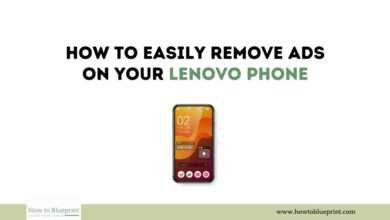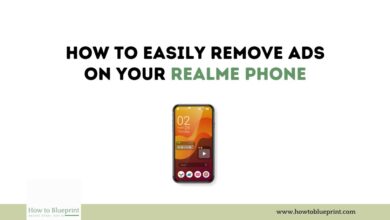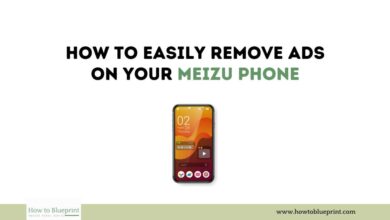How to Easily Remove Ads on Your Oppo Phone
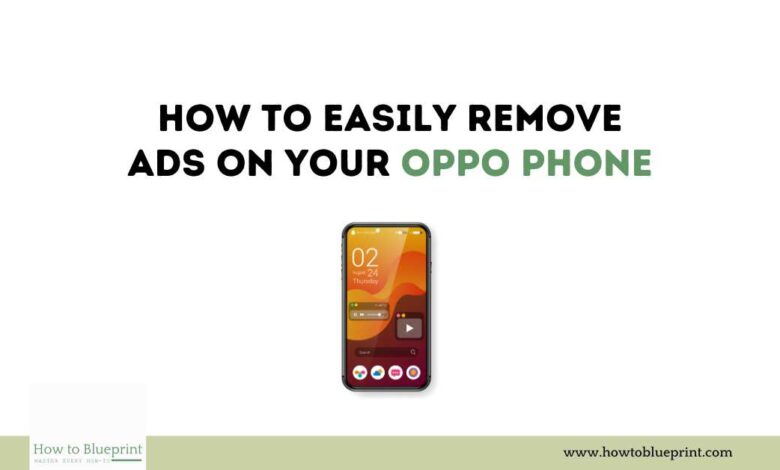
Are you frustrated by the frequent ads that interrupt your experience on your Oppo phone? Many Oppo users encounter this issue, but there are ways to effectively remove these ads with straightforward steps. In this guide, we’ll explore different methods to help you enjoy an ad-free experience on your Oppo device.
Understanding Ads on Your Oppo Phone
Similar to other smartphone manufacturers, Oppo incorporates ads into its operating system and pre-installed apps to generate revenue. These ads can appear in notifications, within system apps, or even on the lock screen, causing interruptions and inconvenience to users.
Steps to Remove Ads on Your Oppo Phone
1. Disable Personalized Recommendations
Oppo provides options to personalize user experience, which can sometimes include displaying ads based on your usage. Here’s how you can turn off personalized recommendations:
- Open Settings: Navigate to the Settings app on your Oppo phone.
- Go to Additional Settings: Scroll down and find ‘Additional Settings.’
- Disable Personalized Recommendations: Look for options related to ‘Personalization Services’ or ‘Recommendations,’ and toggle them off.
2. Manage App Permissions
Some apps on your Oppo phone might display ads based on the permissions granted to them. Restricting these permissions can help minimize ads:
- Access App Settings: Go to Settings > Apps & Notifications > App Permissions.
- Review App Permissions: Select each app and disable permissions that seem unnecessary, especially those related to advertising or data collection.
3. Disable Push Notifications from Apps
Ads can also come through push notifications from installed apps. Here’s how you can manage notifications:
- Open Settings: Navigate to Settings > Notifications & Status Bar.
- Manage App Notifications: Review the list of apps and disable notifications for apps that frequently send ads or irrelevant alerts.
4. Use a Third-Party Ad Blocker
Installing a reputable ad blocker from the Google Play Store can effectively block ads across various apps and websites:
- Search for Ad Blocker: Open Google Play Store and search for an ad blocker like AdGuard or Blokada.
- Install and Configure: Follow the on-screen instructions to install the ad blocker and adjust settings according to your preferences.
5. Update or Uninstall Problematic Apps
Some third-party apps might display ads excessively. Keeping apps updated or removing suspicious ones can help mitigate this issue:
- Open Google Play Store: Go to Play Store > My apps & games.
- Update Apps: Update all installed apps to their latest versions.
- Uninstall Suspicious Apps: If an app continues to display ads after updating, consider uninstalling it to prevent further interruptions.
Conclusion
By following these simple steps, you can significantly reduce or eliminate ads on your Oppo phone, allowing for a more enjoyable and uninterrupted user experience. Take control of your device by customizing settings, managing permissions, and using effective tools like ad blockers to ensure a smoother interaction with your Oppo device. Enjoy your ad-free smartphone experience!