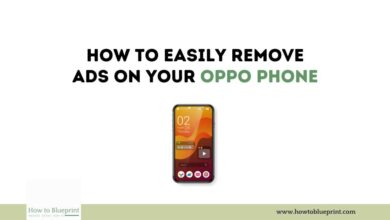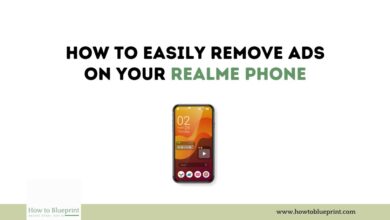How to Easily Remove Ads on Your Huawei Phone
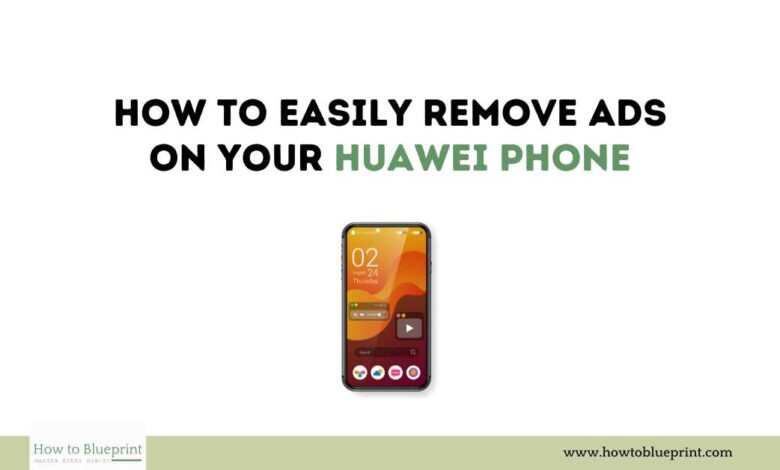
Dealing with ads on your Huawei phone can be disruptive, but there are effective methods to remove them and improve your user experience. In this guide, we’ll explore various steps to help you eliminate ads on your Huawei device.
Understanding Ads on Your Huawei Phone
Huawei, like many smartphone manufacturers, may include ads in its EMUI (Emotion UI) operating system and pre-installed apps to generate additional revenue. These ads can appear as notifications, within system apps, or on the lock screen, interrupting your usage.
Steps to Remove Ads on Your Huawei Phone
1. Disable Huawei System Ads
Huawei provides options to manage and disable system-level ads through settings. Here’s how you can do it:
- Open Settings: Go to the Settings app on your Huawei phone.
- Navigate to Privacy: Scroll down and find ‘Privacy’ or ‘Privacy & Security.’
- Disable Personalized Services: Look for options related to ‘Personalized ad recommendations’ or ‘Receive recommendations,’ and toggle them off.
2. Manage App Permissions
Some apps on your Huawei phone may display ads based on the permissions granted to them. Adjusting these permissions can help reduce unwanted ads:
- Access App Settings: Go to Settings > Apps > App permissions.
- Review App Permissions: Select each app and disable permissions related to advertising or data collection that you find unnecessary.
3. Disable Push Notifications from Apps
Ads can also appear through push notifications from installed apps. Here’s how you can manage notifications:
- Open Settings: Navigate to Settings > Apps > Notifications.
- Manage App Notifications: Review the list of apps and disable notifications for those that frequently send ads or irrelevant alerts.
4. Use a Third-Party Ad Blocker
Installing a reliable ad blocker from the Huawei AppGallery or Google Play Store can effectively block ads across various apps and websites:
- Search for Ad Blocker: Open AppGallery or Play Store and search for apps like AdGuard or Blokada.
- Install and Configure: Follow the installation instructions and configure the ad blocker to suit your preferences.
5. Update or Uninstall Problematic Apps
Some third-party apps might display ads excessively. Keeping apps updated or removing suspicious ones can help mitigate this issue:
- Open AppGallery or Play Store: Go to My apps or My apps & games.
- Update Apps: Update all installed apps to their latest versions.
- Uninstall Suspicious Apps: If an app continues to display ads after updating, consider uninstalling it to prevent further interruptions.
Conclusion
By following these steps, you can significantly reduce or completely eliminate ads on your Huawei phone, enhancing your overall user experience. Take control of your device by adjusting settings, managing permissions, and using effective tools such as ad blockers to ensure a smoother interaction with your Huawei device. Enjoy an ad-free smartphone experience!