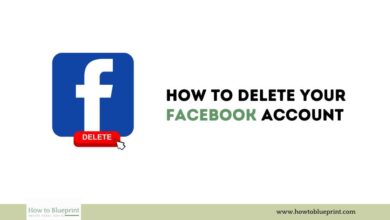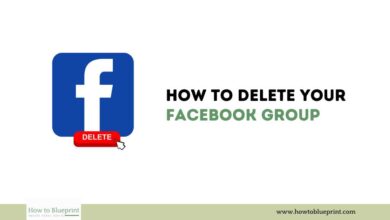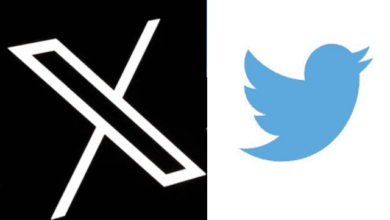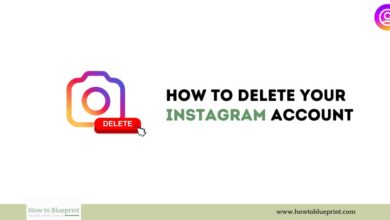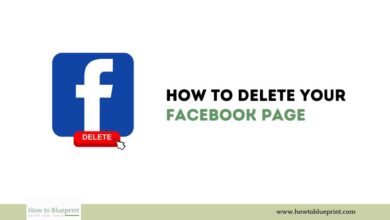How to Delete Your Twitter Account (Now Known as X): A Comprehensive Guide
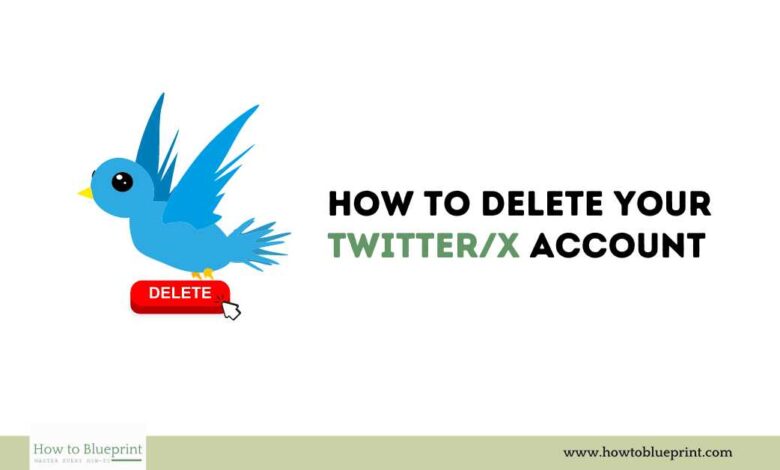
Twitter, recently rebranded as X, is a prominent social media platform that has been a hub for real-time news, trends, and personal updates. However, there are various reasons why you might want to delete your account. Whether it’s to protect your privacy, reduce screen time, or move away from social media, this guide will provide detailed instructions on how to deactivate and permanently delete your Twitter account.
Introduction
Twitter, or X as it’s now known, has been a major player in the social media landscape. With over 330 million monthly active users, it’s a platform for everything from news and politics to personal updates and memes. However, given increasing concerns over privacy, mental health, and the desire for a digital detox, many users are considering deleting their accounts. This guide will walk you through the steps to deactivate and delete your Twitter account.
Reasons to Delete Your Twitter Account
Before proceeding, it’s important to understand why you might want to delete your Twitter account. Common reasons include:
- Privacy Concerns: Twitter collects extensive data on its users, and concerns over data breaches or misuse can prompt account deletion.
- Mental Health: Social media can contribute to stress, anxiety, and depression, making a break from it beneficial for mental well-being.
- Time Management: Twitter can be a significant time sink, and deleting the account can help regain time for other activities.
- Digital Detox: Reducing overall digital consumption is a common reason for deleting social media accounts.
- Avoiding Toxicity: Twitter can sometimes become a platform for negative interactions, leading users to seek more positive environments.
Temporary Deactivation vs. Permanent Deletion
Understanding the difference between deactivation and deletion is crucial:
- Temporarily Deactivating Your Account: This hides your profile and tweets but retains your data. It’s a reversible action that allows you to reactivate your account by simply logging back in.
- Permanently Deleting Your Account: This removes your profile, tweets, likes, and followers permanently. After a 30-day deactivation period, your account and its data are permanently deleted.
How to Temporarily Deactivate Your Twitter Account
If you need a break but plan to return, temporarily deactivating your Twitter account is a good option. Here’s how to do it:
- Log in to Twitter:
- Open Twitter (X) and log in with your username and password.
- Access Settings:
- Click on your profile icon in the top right corner.
- Select “Settings and privacy.”
- Deactivate Your Account:
- In the “Your account” section, select “Deactivate your account.”
- Follow the instructions to confirm your decision.
How to Permanently Delete Your Twitter Account
If you’re sure you want to permanently delete your Twitter account, follow these steps:
- Log in to Twitter:
- Open Twitter (X) and log in with your username and password.
- Access Settings:
- Click on your profile icon in the top right corner.
- Select “Settings and privacy.”
- Deactivate and Delete Your Account:
- In the “Your account” section, select “Deactivate your account.”
- Follow the instructions to confirm your decision.
- Your account will be deactivated for 30 days before it is permanently deleted.
Steps to Take Before Deleting Your Account
Before you delete your account, there are a few important steps you should take to ensure you don’t lose any important information or disrupt other linked services:
Downloading Your Data
Twitter allows you to download an archive of your data, including tweets, DMs, and media. Here’s how to do it:
- Log in to Twitter:
- Open Twitter (X) and log in with your username and password.
- Access Your Data:
- Click on your profile icon in the top right corner.
- Select “Settings and privacy.”
- In the “Your account” section, select “Download an archive of your data.”
- Request Your Data:
- Follow the instructions to request your data.
- Twitter will notify you when your data is ready to download.
Unlinking Connected Accounts
If you have linked your Twitter account to other social media platforms or services, make sure to unlink them before deleting your account:
- Access Linked Accounts:
- Go to your profile and click on the profile icon in the top right corner.
- Select “Settings and privacy.”
- Go to “Apps and sessions” to see a list of linked accounts.
- Unlink Accounts:
- Click on each linked account and select “Revoke access.”
FAQs About Deleting Twitter Account
Here are some frequently asked questions about deleting a Twitter account:
1. Can I Reactivate My Twitter Account After Deleting It?
- You can reactivate your account within 30 days of deactivation. After 30 days, your account and data are permanently deleted.
2. Will My Tweets Be Deleted If I Temporarily Deactivate My Account?
- Your tweets will be hidden during deactivation but will reappear if you reactivate your account.
3. Can I Delete My Twitter Account from the App?
- Yes, you can delete your account from the Twitter app by following the same steps as you would on a web browser.
4. How Long Does It Take for Twitter to Delete My Account Permanently?
- Twitter deactivates your account for 30 days before permanently deleting it.
5. Will Deleting My Account Remove My Tweets from Search Engines?
- Your tweets may still be cached by search engines and might appear in search results for some time after your account is deleted.
6. Can I Use the Same Email to Create a New Twitter Account After Deleting My Old One?
- Yes, you can use the same email address to create a new account after deleting your old one.
Conclusion
Deleting your Twitter account is a significant decision, whether you choose to temporarily deactivate it or permanently remove it. Understanding the implications and following the correct steps ensures a smooth and secure process. Make sure to download your data and unlink any connected accounts before proceeding. By taking these steps, you can manage your digital presence according to your preferences and needs. If you ever decide to return to Twitter, you’ll be well-prepared to start afresh.