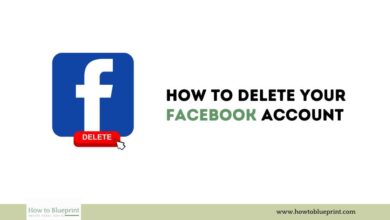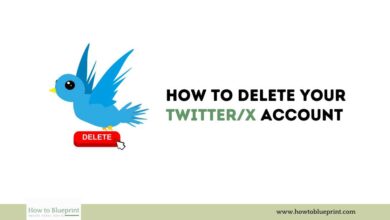How to Delete Your Instagram Account: The Complete Guide
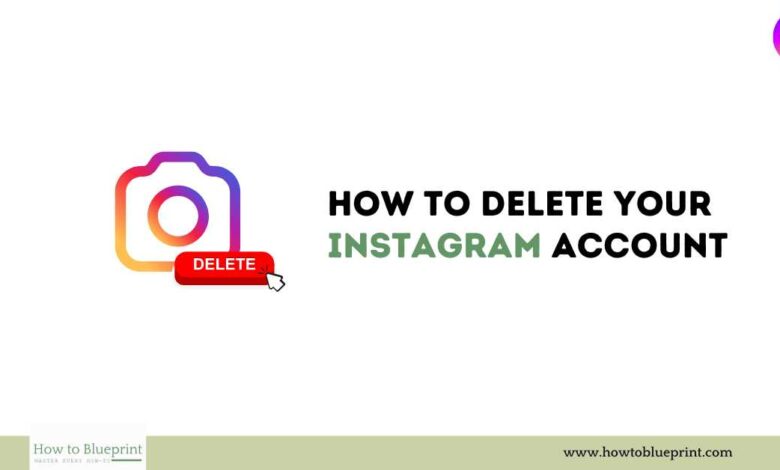
In an era where social media platforms have become a significant part of our daily lives, privacy concerns and the need to take a break from the digital world are leading many users to delete their Instagram accounts. Whether you want to temporarily disable your account or permanently delete it, this comprehensive guide will walk you through the process step-by-step. By following these instructions, you can ensure that your data is handled securely and your privacy is protected.
Introduction
Instagram, one of the most popular social media platforms globally, has over a billion active users. It allows users to share photos, videos, and stories with friends and followers. However, there may come a time when you want to take a break from the constant notifications, privacy concerns, or simply the digital clutter. In such cases, you might consider disabling or permanently deleting your Instagram account.
Reasons to Delete Your Instagram Account
Before diving into the process, it’s essential to understand why someone might want to delete their Instagram account. Here are some common reasons:
- Privacy Concerns: Increasing awareness about digital privacy has made users more cautious about the information they share online. Instagram’s data collection policies and potential data breaches might lead users to delete their accounts.
- Mental Health: Social media can contribute to anxiety, depression, and feelings of inadequacy. Taking a break or deleting an account can be a step towards improving mental well-being.
- Time Management: Social media can be a significant time sink. Deleting your account can help you reclaim time for other productive activities.
- Digital Detox: Some users choose to delete their accounts as part of a broader effort to reduce their digital footprint and minimize screen time.
- Avoiding Ads: The increasing number of ads on Instagram can be annoying, prompting users to leave the platform.
Temporary vs. Permanent Deletion
Understanding the difference between temporarily disabling and permanently deleting your Instagram account is crucial:
- Temporarily Disabling Your Account: This option hides your profile, photos, comments, and likes until you reactivate it by logging back in. It’s a reversible process and suitable for users who need a break but plan to return.
- Permanently Deleting Your Account: This option permanently removes your profile, photos, videos, comments, likes, and followers. It’s an irreversible process, and once completed, you cannot recover your account or its content.
How to Temporarily Disable Your Instagram Account
If you need a break from Instagram but plan to return, temporarily disabling your account is a good option. Here’s how to do it:
- Log in to Instagram:
- Open a web browser and go to Instagram.com.
- Log in with your username and password.
- Navigate to Account Settings:
- Click on your profile picture in the top right corner.
- Select “Profile” and then click on “Edit Profile.”
- Disable Your Account:
- Scroll down to find the option “Temporarily disable my account” at the bottom right.
- You will be asked to select a reason for disabling your account from a drop-down menu.
- Re-enter your password.
- Click on the “Temporarily Disable Account” button.
How to Permanently Delete Your Instagram Account
If you’re sure you want to delete your Instagram account permanently, follow these steps:
- Log in to Instagram:
- You cannot delete your account from the Instagram app. Use a web browser to go to Instagram.com.
- Log in with your username and password.
- Access the Account Deletion Page:
- Go to the Delete Your Account page.
- Select a Reason for Deletion:
- You will be asked to select a reason for deleting your account from a drop-down menu.
- Re-enter Your Password:
- After selecting a reason, re-enter your password.
- Delete Your Account:
- Click on the “Permanently delete my account” button.
Steps to Take Before Deleting Your Account
Before you delete your account, there are a few important steps you should take to ensure that you don’t lose any important information or disrupt other linked services:
Downloading Your Data
Instagram provides an option to download your data, including photos, videos, and messages. Here’s how to do it:
- Log in to Instagram:
- Open a web browser and go to Instagram.com.
- Log in with your username and password.
- Access Data Download:
- Go to your profile and click on the gear icon (Settings).
- Select “Privacy and Security.”
- Scroll down to the “Data Download” section and click “Request Download.”
- Enter Your Email:
- Instagram will send a download link to your email. Enter your email address and wait for the download link.
- Download Your Data:
- Check your email for a message from Instagram with the subject “Your Instagram Data.”
- Click on the download link and save the data to your device.
Unlinking Connected Accounts
If you have linked your Instagram account to other social media platforms or services, make sure to unlink them before deleting your account. This can prevent any disruptions in your social media activities:
- Access Linked Accounts:
- Go to your profile and click on the gear icon (Settings).
- Select “Account” and then “Linked Accounts.”
- Unlink Accounts:
- Click on each linked account (e.g., Facebook, Twitter) and select “Unlink.”
FAQs About Deleting Instagram Account
Here are some frequently asked questions about deleting an Instagram account:
1. Can I Reactivate My Instagram Account After Deleting It?
- No, once you permanently delete your Instagram account, it cannot be reactivated. You will need to create a new account if you want to use Instagram again.
2. Will My Comments and Likes Be Deleted If I Temporarily Disable My Account?
- Yes, when you temporarily disable your account, your comments and likes will be hidden until you reactivate your account by logging back in.
3. Can I Delete My Instagram Account from the App?
- No, you cannot delete your account from the Instagram app. You need to use a web browser to delete your account.
4. How Long Does It Take for Instagram to Delete My Account Permanently?
- Instagram typically takes 30 days to completely delete your account and its data. During this period, your account is inaccessible, but the deletion process is still ongoing.
5. Will Deleting My Account Remove My Direct Messages?
- Yes, deleting your account will remove all your direct messages. The recipients will no longer see your messages either.
6. What Happens to My Tagged Photos After I Delete My Account?
- If you delete your account, any photos you were tagged in will no longer be associated with your account. The photos will still exist, but your username will not be linked to them.
7. Can I Use the Same Email to Create a New Instagram Account After Deleting My Old One?
- Yes, you can use the same email address to create a new account after deleting your old one. However, you cannot use the same username.
Conclusion
Deleting your Instagram account is a significant decision, whether you choose to temporarily disable it or permanently remove it. Understanding the implications and following the correct steps ensures a smooth and secure process. Make sure to download your data and unlink any connected accounts before proceeding. By taking these steps, you can manage your digital presence according to your preferences and needs. If you ever decide to return to Instagram, you’ll be well-prepared to start afresh.