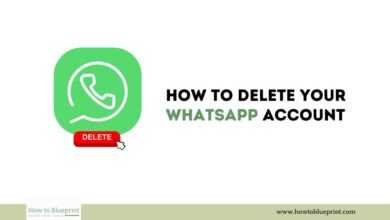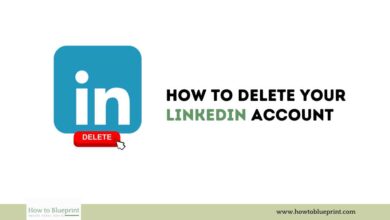How to Delete Your Facebook Account: A Comprehensive Guide
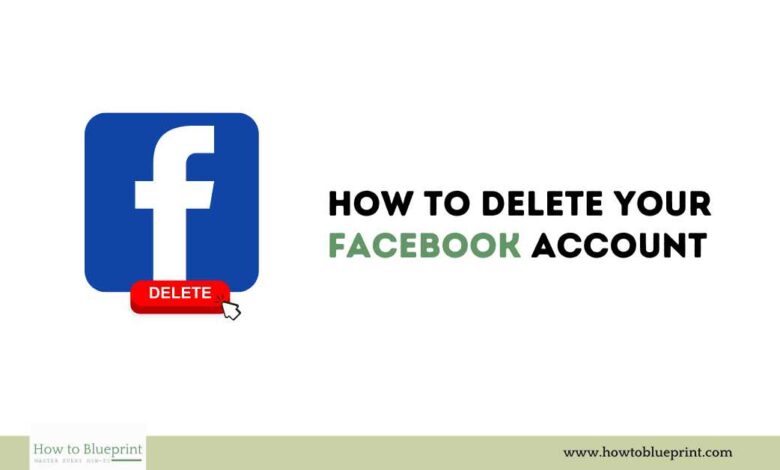
How to Delete Your Facebook Account: A Comprehensive Guide
In today’s digital age, social media platforms like Facebook have become an integral part of our daily lives. However, there are various reasons why you might want to take a break or permanently delete your Facebook account. Whether it’s due to privacy concerns, time management, or simply needing a digital detox, this guide will walk you through the process of temporarily deactivating or permanently deleting your Facebook account step-by-step.
Introduction
Facebook, one of the largest social media platforms in the world, connects billions of users globally. However, with increasing concerns over privacy, mental health, and time consumption, many users are considering taking a break from or permanently leaving the platform. This guide will provide detailed instructions on how to deactivate or delete your Facebook account, ensuring your data is managed properly.
Reasons to Delete Your Facebook Account
Before proceeding, it’s essential to understand why you might want to delete your Facebook account. Common reasons include:
- Privacy Concerns: Growing awareness about data privacy has led users to reconsider their presence on social media. Facebook’s data collection practices and potential breaches have raised alarms for many.
- Mental Health: Studies have shown that social media can negatively impact mental health, contributing to anxiety, depression, and feelings of inadequacy.
- Time Management: Social media can be a major time sink. Deleting Facebook can help you reclaim time for more productive activities.
- Digital Detox: Some users opt to delete their accounts as part of a broader effort to reduce their digital footprint and minimize screen time.
- Avoiding Ads: The increasing number of ads on Facebook can be irritating, prompting users to leave the platform.
Temporary Deactivation vs. Permanent Deletion
Understanding the difference between deactivation and deletion is crucial:
- Temporarily Deactivating Your Account: This option hides your profile, photos, comments, and likes until you reactivate it by logging back in. It’s a reversible process, suitable for users who need a break but plan to return.
- Permanently Deleting Your Account: This option permanently removes your profile, photos, videos, comments, likes, and friends. It’s an irreversible process, and once completed, you cannot recover your account or its content.
How to Temporarily Deactivate Your Facebook Account
If you need a break from Facebook but plan to return, temporarily deactivating your account is a good option. Here’s how to do it:
- Log in to Facebook:
- Open Facebook and log in with your username and password.
- Access Settings:
- Click on the arrow in the top right corner of the Facebook page.
- Select “Settings & Privacy” and then “Settings.”
- Deactivate Your Account:
- Go to the “Your Facebook Information” section.
- Select “Deactivation and Deletion.”
- Choose “Deactivate Account” and click “Continue to Account Deactivation.”
- Follow the instructions to confirm your decision.
How to Permanently Delete Your Facebook Account
If you’re sure you want to delete your Facebook account permanently, follow these steps:
- Log in to Facebook:
- Open Facebook and log in with your username and password.
- Access Settings:
- Click on the arrow in the top right corner of the Facebook page.
- Select “Settings & Privacy” and then “Settings.”
- Delete Your Account:
- Go to the “Your Facebook Information” section.
- Select “Deactivation and Deletion.”
- Choose “Delete Account” and click “Continue to Account Deletion.”
- Follow the instructions to confirm your decision.
Steps to Take Before Deleting Your Account
Before you delete your account, there are a few important steps you should take to ensure that you don’t lose any important information or disrupt other linked services:
Downloading Your Data
Facebook allows you to download your data, including posts, photos, and messages. Here’s how to do it:
- Log in to Facebook:
- Open Facebook and log in with your username and password.
- Access Your Information:
- Click on the arrow in the top right corner.
- Select “Settings & Privacy” and then “Settings.”
- Go to “Your Facebook Information” and select “Download Your Information.”
- Request Your Data:
- Choose the data range, format, and media quality.
- Click on “Create File” to start the download process.
- You will receive a notification when your file is ready to download.
Unlinking Connected Accounts
If you have linked your Facebook account to other social media platforms or services, make sure to unlink them before deleting your account. This can prevent any disruptions in your social media activities:
- Access Linked Accounts:
- Go to your profile and click on the arrow in the top right corner.
- Select “Settings & Privacy” and then “Settings.”
- Go to “Apps and Websites” to see a list of linked accounts.
- Unlink Accounts:
- Click on each linked account and select “Remove.”
FAQs About Deleting Facebook Account
Here are some frequently asked questions about deleting a Facebook account:
1. Can I Reactivate My Facebook Account After Deleting It?
- No, once you permanently delete your Facebook account, it cannot be reactivated. You will need to create a new account if you want to use Facebook again.
2. Will My Comments and Likes Be Deleted If I Temporarily Deactivate My Account?
- Yes, when you temporarily deactivate your account, your comments and likes will be hidden until you reactivate your account by logging back in.
3. Can I Delete My Facebook Account from the App?
- Yes, you can delete your account from the Facebook app by following the same steps as you would on a web browser.
4. How Long Does It Take for Facebook to Delete My Account Permanently?
- Facebook typically takes 30 days to completely delete your account and its data. During this period, your account is inaccessible, but the deletion process is still ongoing.
5. Will Deleting My Account Remove My Messenger Account?
- Yes, deleting your Facebook account will also delete your Messenger account and all messages.
6. What Happens to My Tagged Photos After I Delete My Account?
- If you delete your account, any photos you were tagged in will no longer be associated with your account. The photos will still exist, but your name will not be linked to them.
7. Can I Use the Same Email to Create a New Facebook Account After Deleting My Old One?
- Yes, you can use the same email address to create a new account after deleting your old one. However, you cannot use the same username.
Conclusion
Deleting your Facebook account is a significant decision, whether you choose to temporarily deactivate it or permanently remove it. Understanding the implications and following the correct steps ensures a smooth and secure process. Make sure to download your data and unlink any connected accounts before proceeding. By taking these steps, you can manage your digital presence according to your preferences and needs. If you ever decide to return to Facebook, you’ll be well-prepared to start afresh.