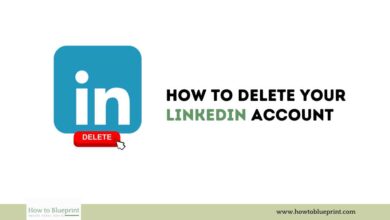How to Delete a YouTube Account: A Comprehensive Guide

Deleting your YouTube account can be a significant step, especially if you’ve been an active user. Whether you’re looking to protect your privacy, manage your digital footprint, or simply take a break from the platform, this guide will walk you through the process step-by-step.
Introduction
YouTube is a popular platform for sharing and viewing videos, but there might come a time when you decide to delete your account. This guide provides detailed instructions and important considerations to help you through this decision.
Reasons to Delete a YouTube Account
There are several reasons why you might want to delete your YouTube account:
- Privacy Concerns: Concerns about data privacy and how your information is used.
- Reducing Digital Footprint: Limiting your presence on social media and video-sharing platforms.
- Personal Choice: Deciding to disconnect from the platform for personal reasons.
- Security Issues: Protecting your information from potential security breaches.
- Switching Platforms: Moving to a different video-sharing platform.
Important Considerations Before Deleting Your YouTube Account
Before deleting your YouTube account, keep in mind the following:
- Data Loss: Deleting your account will result in the loss of your videos, playlists, comments, and subscriptions.
- Account Recovery: Once deleted, your account and its contents cannot be recovered.
- Impact on Linked Accounts: If your YouTube account is linked to other Google services, consider how this deletion will affect them.
How to Backup Your YouTube Data
If you want to keep a record of your videos and other data, you should back up your YouTube data before deleting your account. Here’s how:
- Go to Google Takeout:
- Visit Google Takeout.
- Select Data to Include:
- Scroll down to find YouTube and YouTube Music. Select the data you want to back up (e.g., your videos, playlists, history).
- Choose File Type, Frequency, and Destination:
- Choose the format for your backup files, how often you want to back up, and where to send the files (e.g., email, Google Drive).
- Create Export:
- Click on “Create export.” Google will prepare your data and notify you when the export is ready.
How to Delete a YouTube Account
Deleting a YouTube account involves deleting your entire Google account or just your YouTube channel. Here’s how to delete your YouTube channel:
- Sign In to YouTube:
- Go to YouTube and sign in with the account you want to delete.
- Go to YouTube Studio:
- Click on your profile picture in the top right corner, then select “YouTube Studio.”
- Settings:
- In the left-hand menu, select “Settings.”
- Channel:
- In the Settings menu, click on “Channel” and then select “Advanced settings.”
- Delete Channel:
- Scroll down and click on “Remove YouTube content.” You might be asked to sign in again.
- Confirm Deletion:
- You will see options to hide or permanently delete your channel. Choose “I want to permanently delete my content.”
- Check the boxes to confirm you want to delete your channel and understand the implications.
- Click on “Delete my content.”
FAQs About Deleting a YouTube Account
1. Can I Recover My Account After Deleting It?
- No, once you delete your YouTube account, it cannot be recovered. You will need to create a new account if you wish to use YouTube again.
2. What Happens to My Data After Deletion?
- Your videos, playlists, comments, and subscriptions will be permanently deleted. Any data linked to your Google account that isn’t directly tied to YouTube will remain unaffected.
3. Will My Subscribers Be Notified?
- No, YouTube does not notify your subscribers when you delete your account. However, they will notice your absence and the deletion of your content.
4. Can I Use the Same Email to Register Again?
- Yes, you can use the same email to create a new YouTube account.
5. Will Deleting YouTube Remove My Google Account?
- No, deleting your YouTube channel will not delete your Google account. However, deleting your Google account will remove all associated services, including YouTube.
Conclusion
Deleting your YouTube account is a significant decision with permanent consequences. Make sure to back up any important data before proceeding and understand that this action cannot be undone. By following the steps outlined in this guide, you can ensure a smooth and informed deletion process.