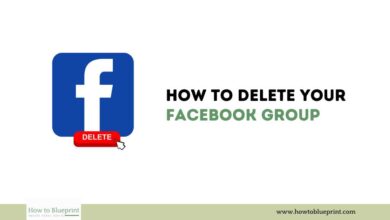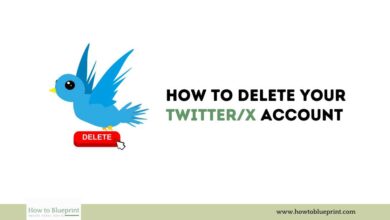How to Delete a Pinterest Account: A Step-by-Step Guide
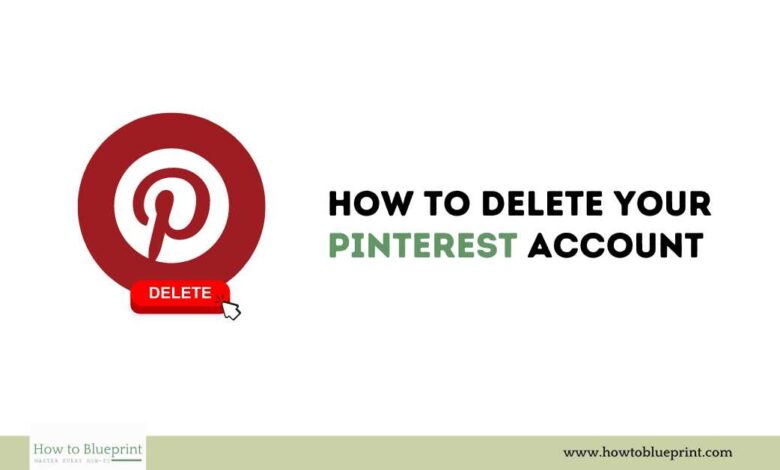
Deleting a Pinterest account can be a straightforward process, but it’s important to understand the steps involved and the consequences of this action. Whether you’re looking to take a break from social media or permanently close your Pinterest account, this comprehensive guide will walk you through the necessary steps.
Introduction
Pinterest is a popular platform for discovering and sharing ideas, but there may come a time when you decide to deactivate or permanently delete your account. This guide will provide detailed instructions on how to do both, ensuring you understand the process and implications.
Reasons to Delete a Pinterest Account
Here are some common reasons why you might decide to delete your Pinterest account:
- Privacy Concerns: You are concerned about the privacy of your data.
- Inactivity: You no longer use Pinterest and want to remove your presence from the platform.
- Too Many Social Media Accounts: Managing multiple social media accounts has become overwhelming.
- Change of Interest: Your interests have changed, and Pinterest is no longer relevant.
- Time Management: You want to reduce screen time and distractions.
Important Considerations Before Deleting Your Pinterest Account
Before you proceed with deleting your Pinterest account, consider the following:
- Backup Your Data: Ensure you have saved any important pins or boards.
- Permanent Deletion: Deleting your account is permanent and cannot be undone.
- Deactivation Option: If you are unsure, consider deactivating your account instead.
How to Deactivate a Pinterest Account
If you want to take a break from Pinterest but might return later, deactivating your account is a good option. Here’s how to do it:
- Log in to Pinterest:
- Open Pinterest and log in with your credentials.
- Access Settings:
- Click on your profile picture at the top-right corner.
- Select “Settings” from the dropdown menu.
- Account Management:
- In the left-hand menu, click on “Account management.”
- Deactivate Account:
- Under “Account changes,” find “Deactivate account” and click on “Deactivate account.”
- Confirm Deactivation:
- Follow the prompts to confirm deactivation.
How to Permanently Delete a Pinterest Account
If you are certain you want to permanently delete your Pinterest account, follow these steps:
- Log in to Pinterest:
- Open Pinterest and log in with your credentials.
- Access Settings:
- Click on your profile picture at the top-right corner.
- Select “Settings” from the dropdown menu.
- Account Management:
- In the left-hand menu, click on “Account management.”
- Close Account:
- Under “Account changes,” find “Close account” and click on “Close account.”
- Confirm Closure:
- Pinterest will prompt you to confirm the closure. Follow the prompts to permanently delete your account.
- Check Email:
- Pinterest will send a confirmation email. Open the email and confirm that you want to delete your account.
FAQs About Deleting a Pinterest Account
Here are some frequently asked questions about deleting a Pinterest account:
1. Can I Reactivate My Pinterest Account After Deleting It?
- No, once you permanently delete your account, it cannot be reactivated. Consider deactivating if you are unsure.
2. Will My Pins and Boards Be Deleted Immediately?
- Your data will be permanently deleted after 14 days. During this period, you can reactivate your account by logging in.
3. Can I Download My Data Before Deleting My Account?
- Yes, you can save or download important pins and boards before proceeding with deletion.
4. What Happens to Group Boards I Own?
- If you own any group boards, you should transfer ownership to another member before deleting your account.
5. Will My Followers Be Notified When I Delete My Account?
- No, Pinterest does not notify your followers when you delete your account.
Conclusion
Deleting a Pinterest account is a significant decision that should be made with careful consideration. Whether you choose to deactivate temporarily or permanently delete your account, following the steps outlined in this guide will ensure a smooth process. Always remember to backup any important data and inform relevant parties if necessary.