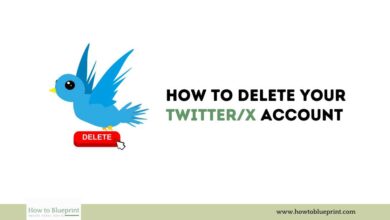How to Delete a Facebook Page: A Comprehensive Guide
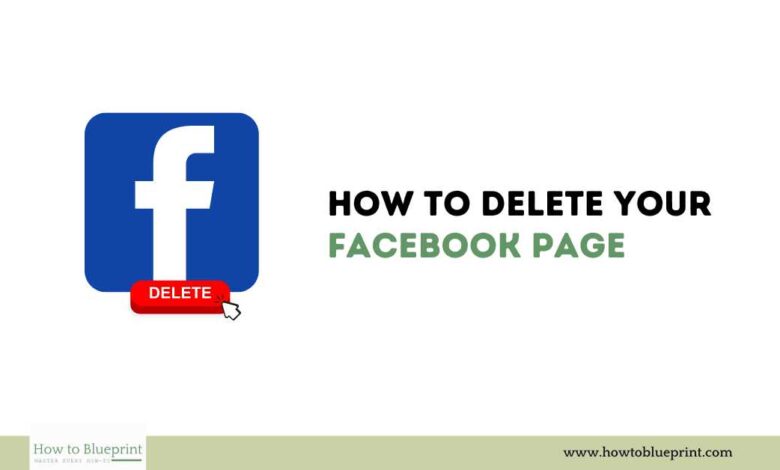
Facebook remains a dominant force in social media, providing various features, including the ability to create and manage pages for businesses, organizations, and personal projects. However, there may come a time when you need to delete a Facebook page for various reasons. This guide will walk you through the detailed steps to delete a Facebook page, ensuring that you understand the process and implications.
Introduction
Facebook pages are essential tools for businesses, organizations, and public figures to connect with their audience, share content, and promote their services. Despite their utility, there are various scenarios where deleting a Facebook page becomes necessary. This guide provides a step-by-step process to delete a Facebook page effectively and responsibly.
Reasons to Delete a Facebook Page
Here are some common reasons why you might decide to delete a Facebook page:
- Business Closure: If your business has shut down, maintaining its Facebook page may no longer be necessary.
- Rebranding: When a company undergoes rebranding, it might be more straightforward to start afresh with a new page.
- Irrelevant Content: Over time, a page might accumulate content that no longer aligns with your current objectives.
- Merging Pages: Managing multiple pages can be cumbersome. Deleting unnecessary pages can streamline management.
- Privacy Concerns: Concerns about privacy and data security may prompt the deletion of a Facebook page.
Important Considerations Before Deleting a Facebook Page
Before proceeding with the deletion, consider the following:
- Permanent Loss of Data: Deleting a page is irreversible. All posts, photos, and interactions will be permanently lost.
- Impact on Followers: Deleting a page will disconnect you from your followers. Consider notifying them if they need to follow a new page.
- Administrative Rights: Ensure you have administrative rights to the page you intend to delete.
How to Delete a Facebook Page
Here is a step-by-step guide to deleting your Facebook page:
- Log in to Facebook:
- Open Facebook and log in with your credentials.
- Navigate to Your Page:
- Click on “Pages” from the left-hand menu or search for your page in the search bar.
- Access Page Settings:
- Go to the page you want to delete.
- Click on “Settings” at the top right corner of the page.
- Find Page Removal Option:
- In the “General” tab, scroll down to find “Remove Page.”
- Delete the Page:
- Click on “Remove Page.”
- Facebook will ask for confirmation. Click “Delete [Page Name]” to confirm.
- A prompt will appear asking if you’re sure you want to delete the page permanently. Confirm this action.
- Final Confirmation:
- Facebook gives a 14-day grace period during which you can cancel the deletion.
- After 14 days, the page will be permanently deleted.
Steps to Take Before Deleting Your Facebook Page
Downloading Your Page Data
Before deleting your page, it’s prudent to download all relevant data. This includes posts, photos, and follower information.
- Go to Page Settings:
- Open your page and click on “Settings.”
- Download Page Data:
- In the “General” tab, find “Download Page.”
- Follow the instructions to download a copy of your page data.
Notifying Followers
If you’re moving to a new page or another platform, inform your followers in advance. This can help maintain your audience and ensure they know where to find you.
- Create a Post:
- Inform your followers about the impending deletion and provide them with a link to your new page or platform.
- Pin this post to the top of your page to ensure visibility.
FAQs About Deleting a Facebook Page
Here are some frequently asked questions about deleting a Facebook page:
1. Can I Recover a Deleted Facebook Page?
- Once the 14-day grace period has passed, the deletion is permanent, and the page cannot be recovered.
2. Will My Followers Be Notified When I Delete the Page?
- Facebook does not notify followers directly when a page is deleted. It’s up to you to inform them.
3. Can I Delete a Facebook Page from the Mobile App?
- Yes, you can delete a page from the mobile app by following similar steps as on the desktop version.
4. What Happens to My Page’s Content After Deletion?
- All posts, photos, and interactions will be permanently removed and cannot be recovered.
5. Can Other Admins Cancel the Deletion?
- Any admin can cancel the deletion during the 14-day grace period.
Conclusion
Deleting a Facebook page is a significant action that requires careful consideration. By following this comprehensive guide, you can ensure that you understand the process, implications, and necessary steps to take before and after the deletion. Whether it’s for business closure, rebranding, or personal reasons, managing your digital presence effectively is crucial in today’s connected world. Make sure to download your data and notify your followers to transition smoothly.