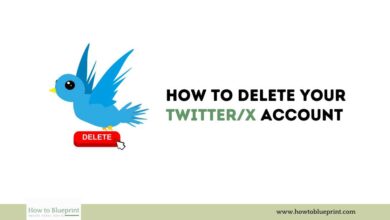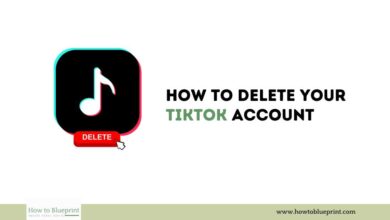How to Delete a Facebook Group: A Comprehensive Guide
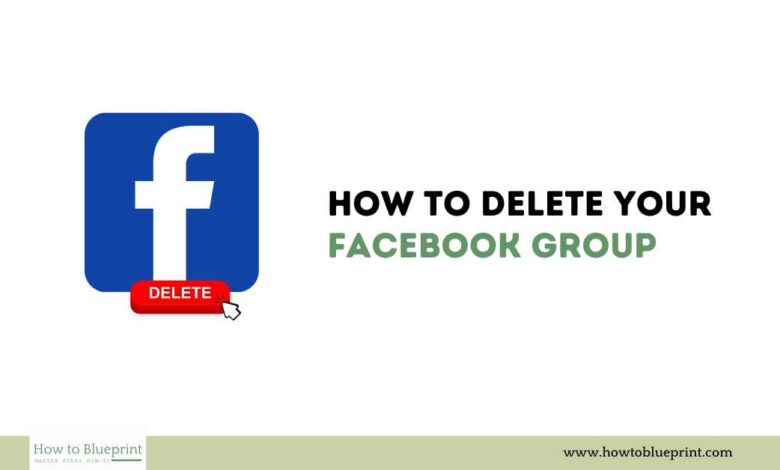
Facebook groups are a great way to connect with people who share similar interests, but there may come a time when you need to delete a group for various reasons. This guide will walk you through the steps to delete a Facebook group effectively, ensuring you understand the process and its implications.
Introduction
Facebook groups provide a platform for users to come together around shared interests, causes, or activities. However, if a group is no longer active or relevant, or if managing it becomes too burdensome, you might consider deleting it. This guide provides a detailed overview of how to delete a Facebook group and the factors to consider beforehand.
Reasons to Delete a Facebook Group
Here are some common reasons why you might decide to delete a Facebook group:
- Inactivity: If the group has become inactive with little to no engagement from members.
- Relevance: The group’s purpose is no longer relevant to its members or the admin.
- Management Burden: The administrative burden of managing the group has become too great.
- Redundancy: The group is redundant because there are other groups with similar purposes.
- Privacy Concerns: Concerns about privacy and security issues.
Important Considerations Before Deleting a Facebook Group
Before you proceed with deleting a Facebook group, consider the following:
- Irreversible Action: Deleting a group is permanent. Once deleted, you cannot recover it.
- Member Communication: Inform members of your decision to delete the group and any alternatives they might join.
- Administrative Rights: Only the group creator or admins have the authority to delete a group.
How to Delete a Facebook Group
Here is a step-by-step guide to deleting your Facebook group:
- Log in to Facebook:
- Open Facebook and log in with your credentials.
- Navigate to Your Group:
- From the left-hand menu, click on “Groups” and select the group you wish to delete.
- Access Group Settings:
- Click on “More” (three dots) below the group’s cover photo.
- Select “Manage Group” from the dropdown menu.
- Remove Members:
- To delete a group, you must first remove all members.
- Click on “Members” from the left-hand menu.
- For each member, click on the three dots next to their name and select “Remove from Group.”
- Leave Group:
- After all members have been removed, you will see the option to “Leave Group” next to your name.
- Click on “Leave Group.” A prompt will appear asking if you want to delete the group. Confirm this action.
Steps to Take Before Deleting Your Facebook Group
Archiving Your Group
If you are unsure about permanently deleting your group, consider archiving it instead. Archiving a group will make it inactive, preventing new members from joining and new posts from being created, but it keeps the content accessible to current members.
- Access Group Settings:
- Go to your group and click on “More” (three dots) below the cover photo.
- Select “Archive Group.”
- Confirm Archiving:
- Follow the prompts to confirm archiving the group.
Notifying Members
Informing your group members about the impending deletion or archiving is essential. Here’s how to do it:
- Create a Post:
- Create a final post explaining why the group is being deleted or archived.
- Provide information about alternative groups or other ways to stay connected.
- Pin the Post:
- Pin the post to the top of the group to ensure all members see it.
FAQs About Deleting a Facebook Group
Here are some frequently asked questions about deleting a Facebook group:
1. Can I Recover a Deleted Facebook Group?
- No, once a group is deleted, it cannot be recovered. Consider archiving if you are unsure.
2. Will Members Be Notified When I Delete the Group?
- Facebook does not automatically notify members when a group is deleted. It’s best to inform them via a final post.
3. Can Other Admins Delete the Group?
- Yes, any admin can delete the group by following the steps outlined above.
4. Can I Delete a Facebook Group from the Mobile App?
- Yes, you can delete a group from the mobile app by following similar steps as on the desktop version.
5. What Happens to the Group’s Content After Deletion?
- All posts, photos, and interactions will be permanently removed and cannot be recovered.
Conclusion
Deleting a Facebook group is a significant decision that requires careful consideration and planning. By following this comprehensive guide, you can ensure that you understand the process and its implications fully. Whether the group is inactive, irrelevant, or simply too burdensome to manage, make sure to communicate with your members and consider archiving as an alternative if you are unsure about permanent deletion.